How to Use Mixed in Key With Rekordbox
Mixed In Key integrates seamlessly with Rekordbox. Giving DJs everything they need to perform a great DJ set. It will automatically set the key, energy level, and add cue points for all your tracks in your playlist. This will save you lots of time while being confident that the information is accurate. In this blog we will go over how to use Mixed In Key with Rekordbox.

Jordan Wu
4 min·Posted
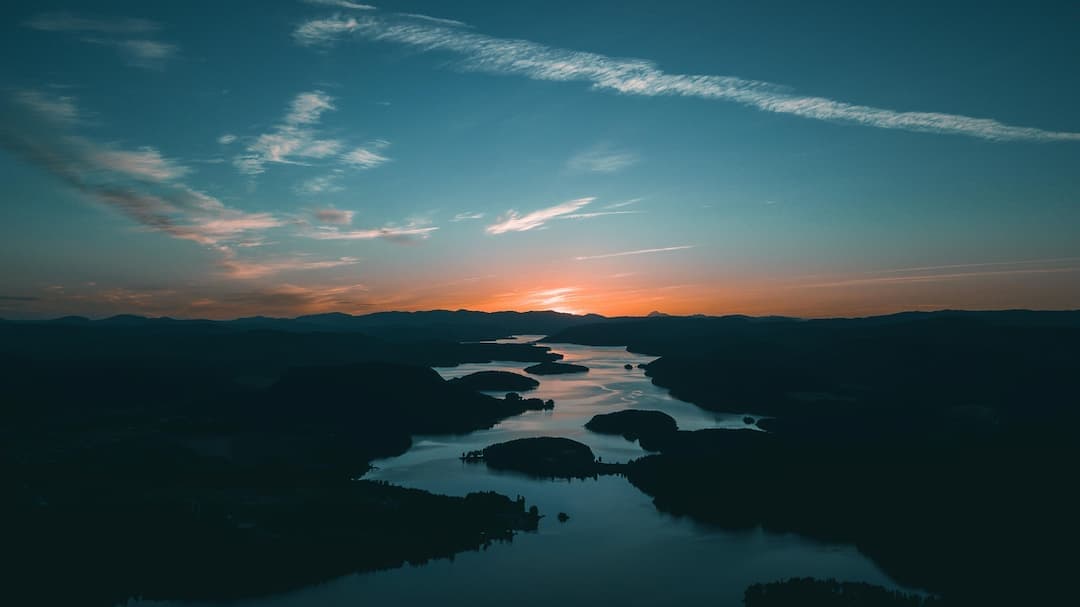
Table of Contents
How to Use Mixed in Key With Rekordbox
Mixed In Key is a DJ software used for harmonic mixing, to learn more check out How to Harmonic Mix With Mixed In Key. It works well with another DJ software called Rekordbox. Used together you will have all the information you need for each track in your playlist to create an amazing DJ set. For a DJ set to be great you would need to know the key, energy level, and have cue points for each track. The key of the track is used for harmonic mixing. The energy level is used to get the crowd dancing while giving them a break in between anthems. Lastly, cue points for marking important sections of a track.
Add Tracks to Rekordbox
The first step is to add your tracks to Rekordbox and making sure the track analysis mode is correct for electronic dance music EDM. Open [Preferences] then open [Analysis] tab. The settings you would want is Track Analysis Mode set to Normal and set the BPM Range to the BPM range of all your tracks. Then set Track Analysis Setting to only BPM / Grid and keep Auto Analysis enabled.
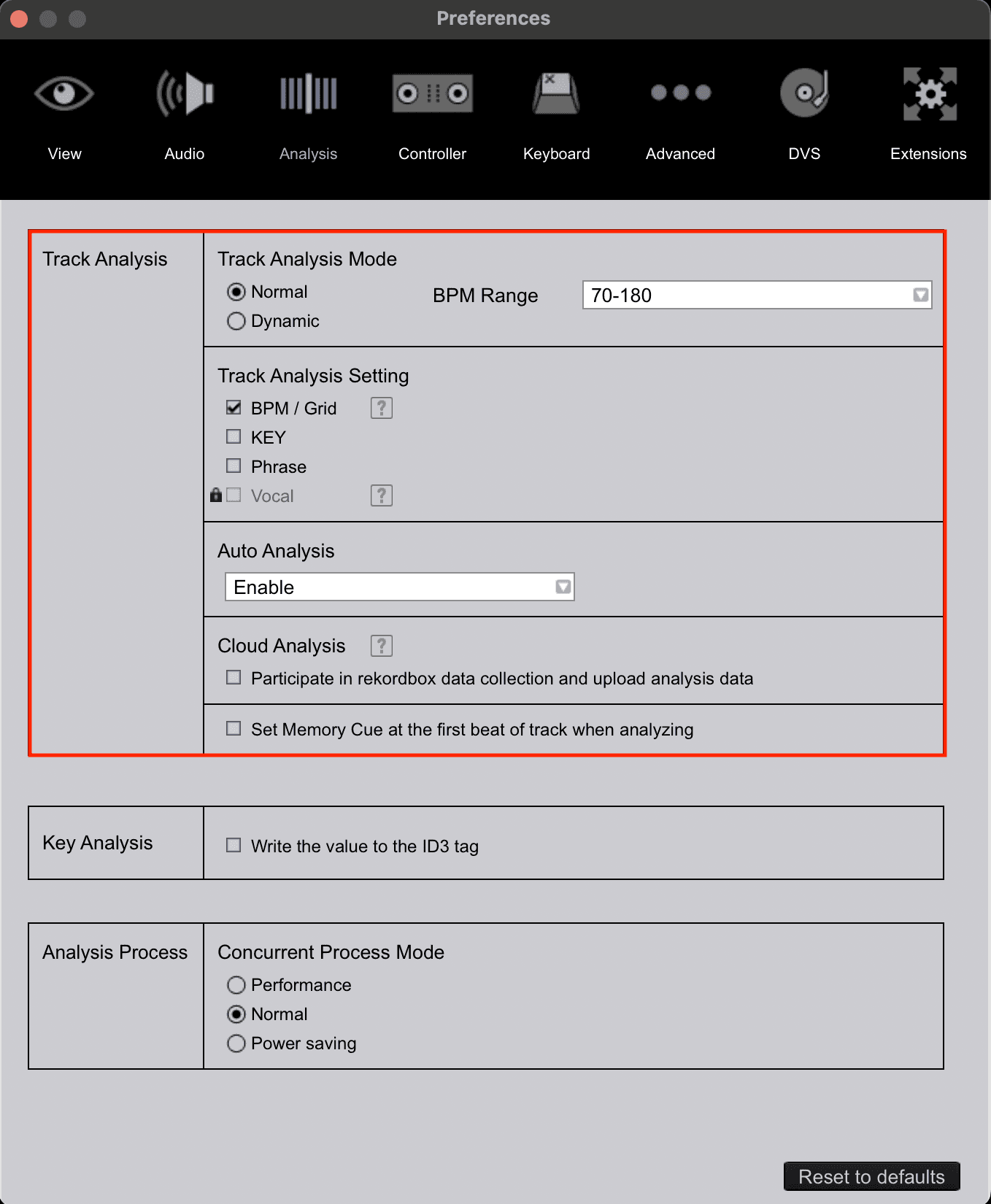
Now that you set the Analysis Preference you can now add your tracks to Rekordbox and it will automatically analyze each track. To add your tracks you can create a playlist and click and drag your tracks into the playlist.
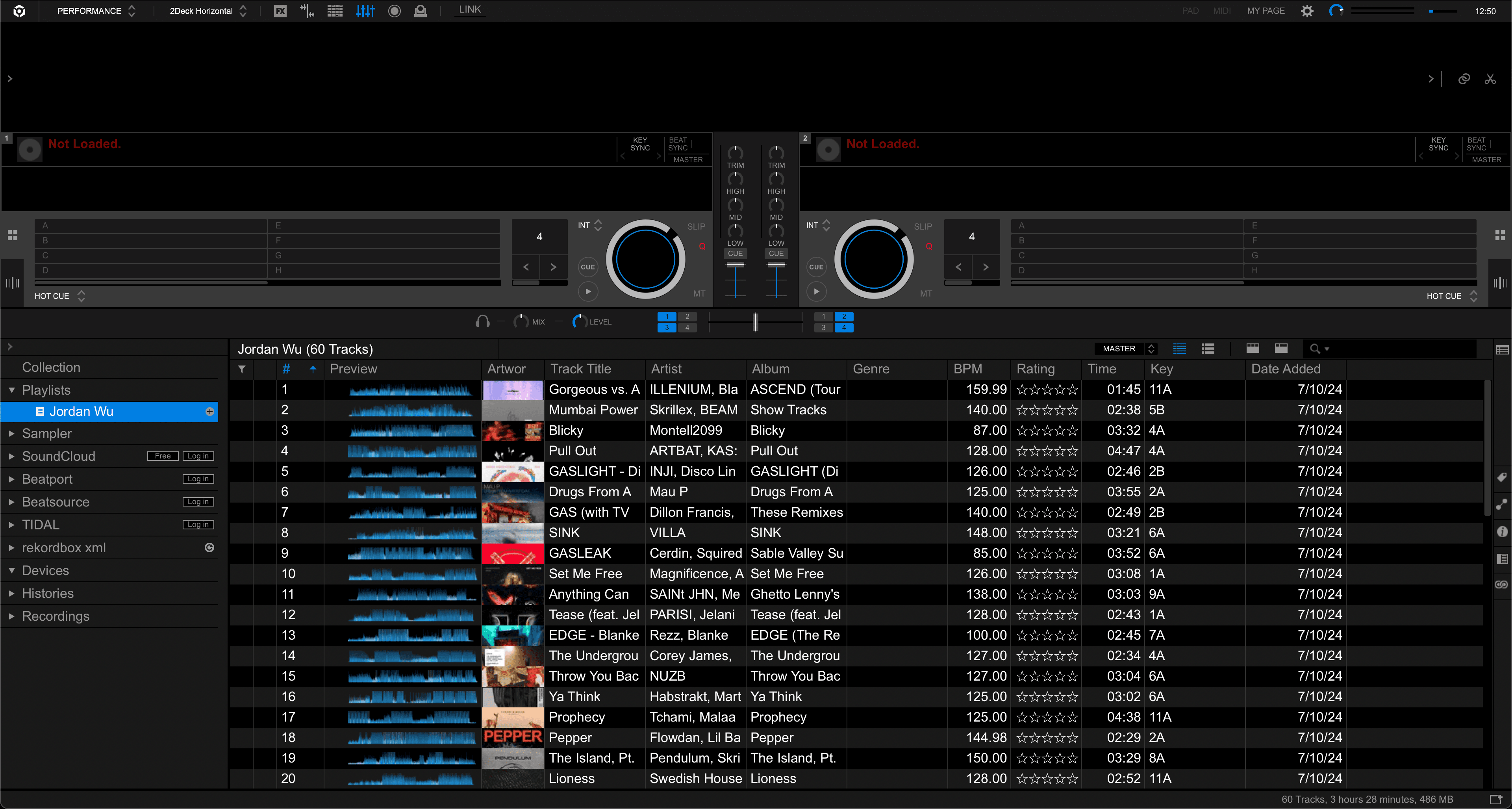
Once your tracks have been analyzed by Rekordbox. Go to [File] then select Export Collection in xml format. You would want to select the rekordbox folder and create a new xml file called rekordbox.xml. Next open [Preferences] then open [Advanced] tab and make sure BPM change points in rekordbox xml section is checked.
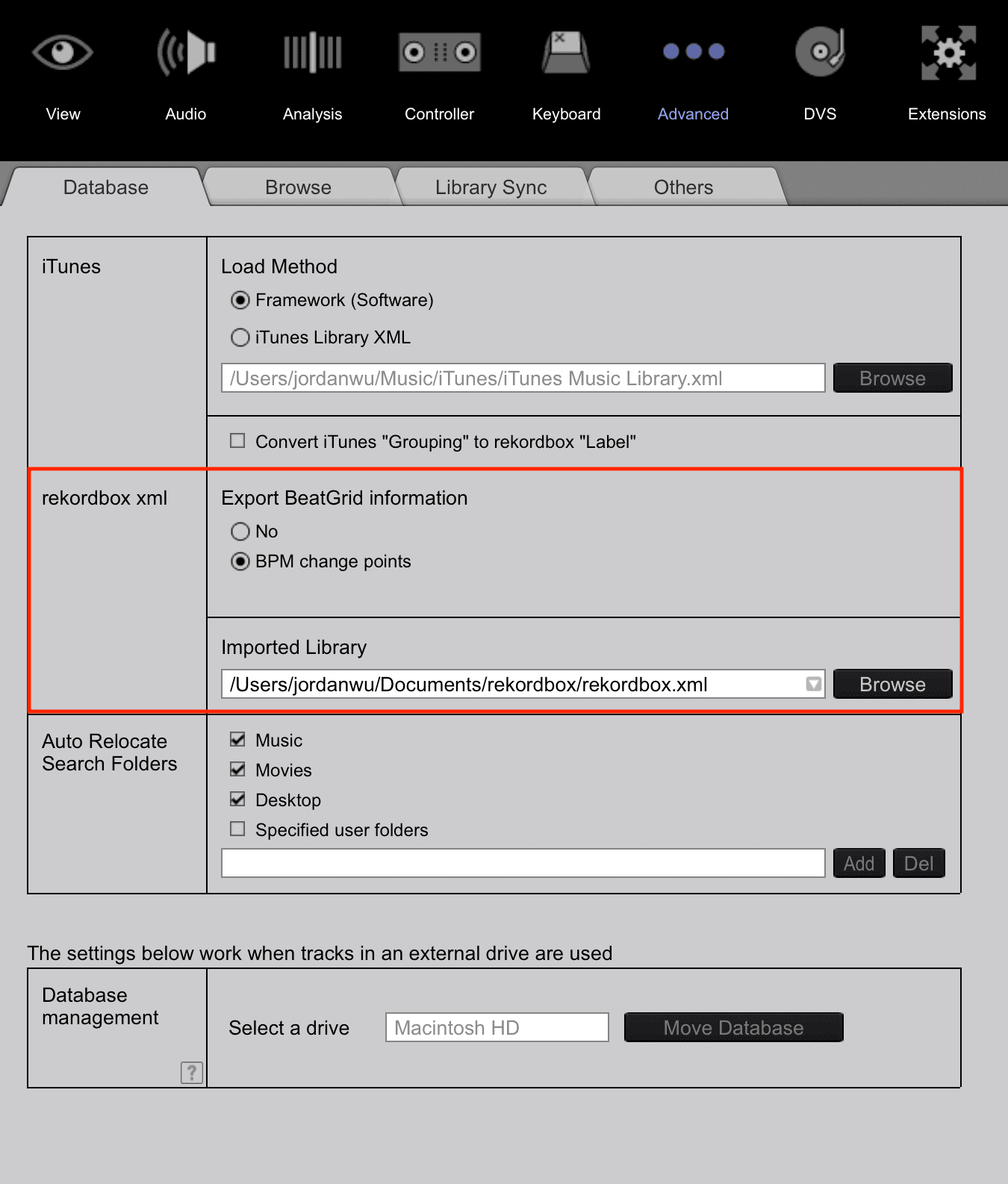
Lastly, in the [View] tab make sure rekordbox xml is checked in Layout.
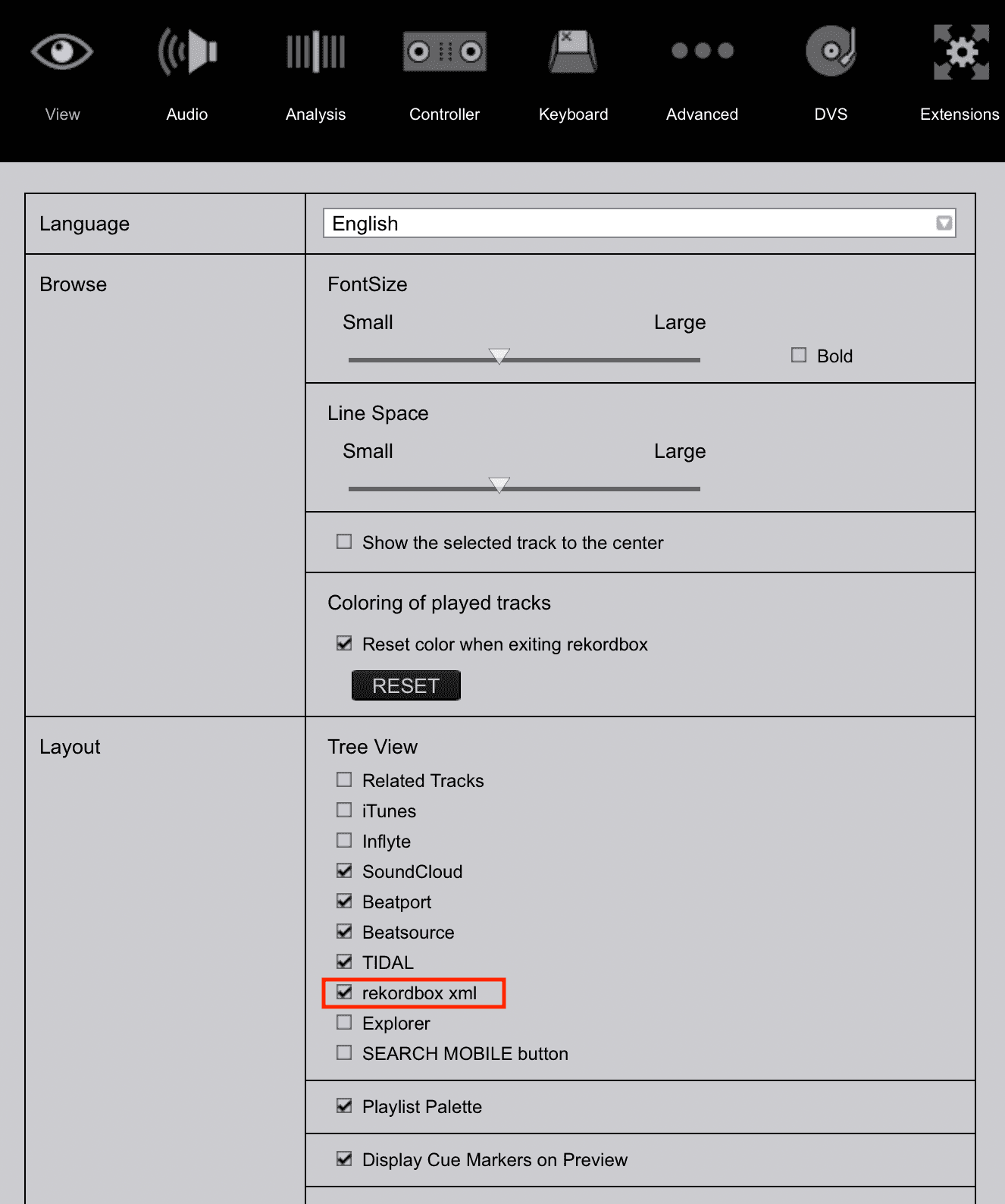
Add Tracks to Mix In Key
Next you would want to open Mixed In Key and update Settings....
In Update Tags section you would want to check Update common tags and have both Write only the energy level and Overwrite comments checked. Lastly, you would want to have Update custom "Initial Key" tag checked.
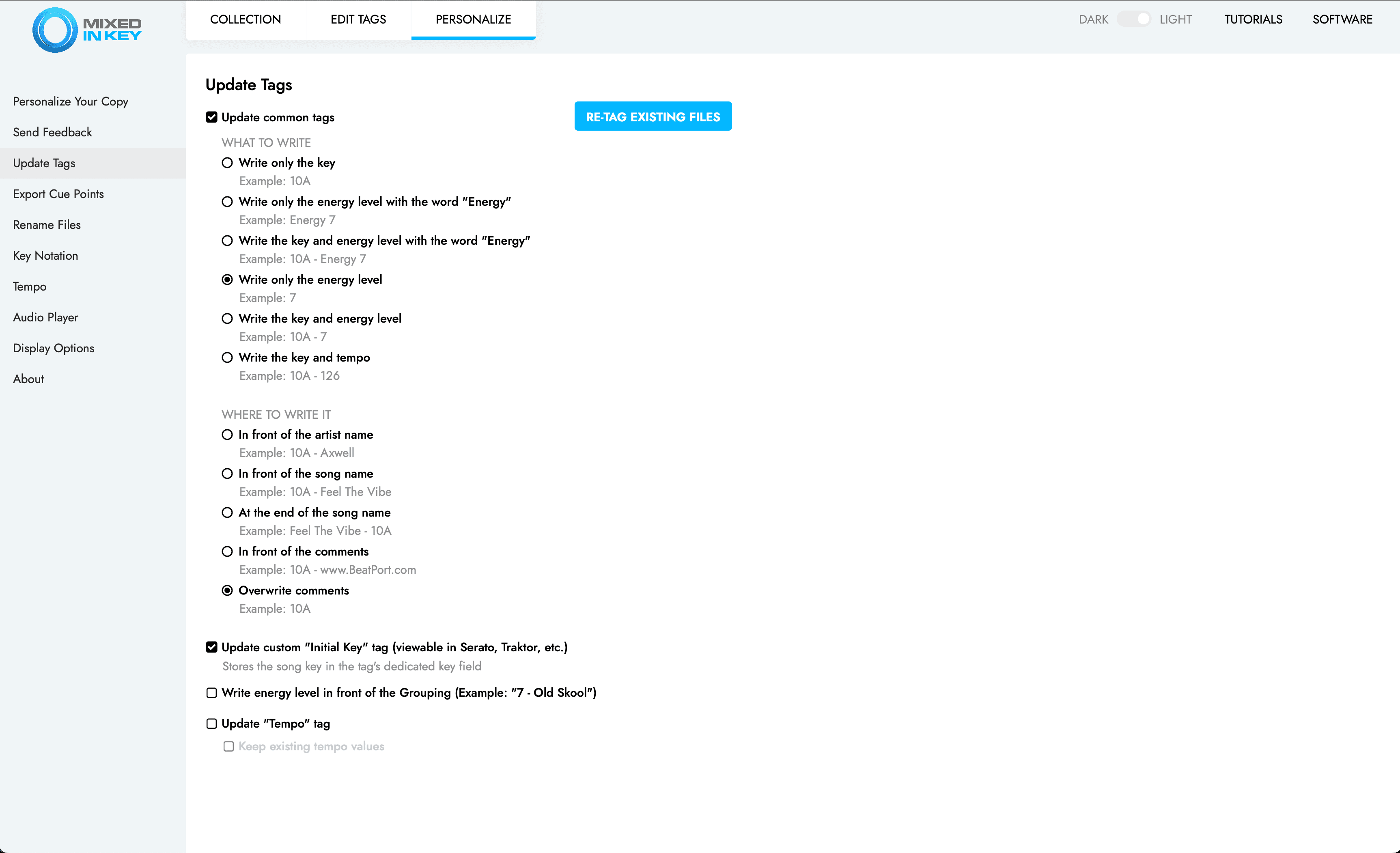
In Export Cue Points make sure rekordbox is checked and is pointing to the rekordbox xml file we created in Add Tracks to Rekordbox.
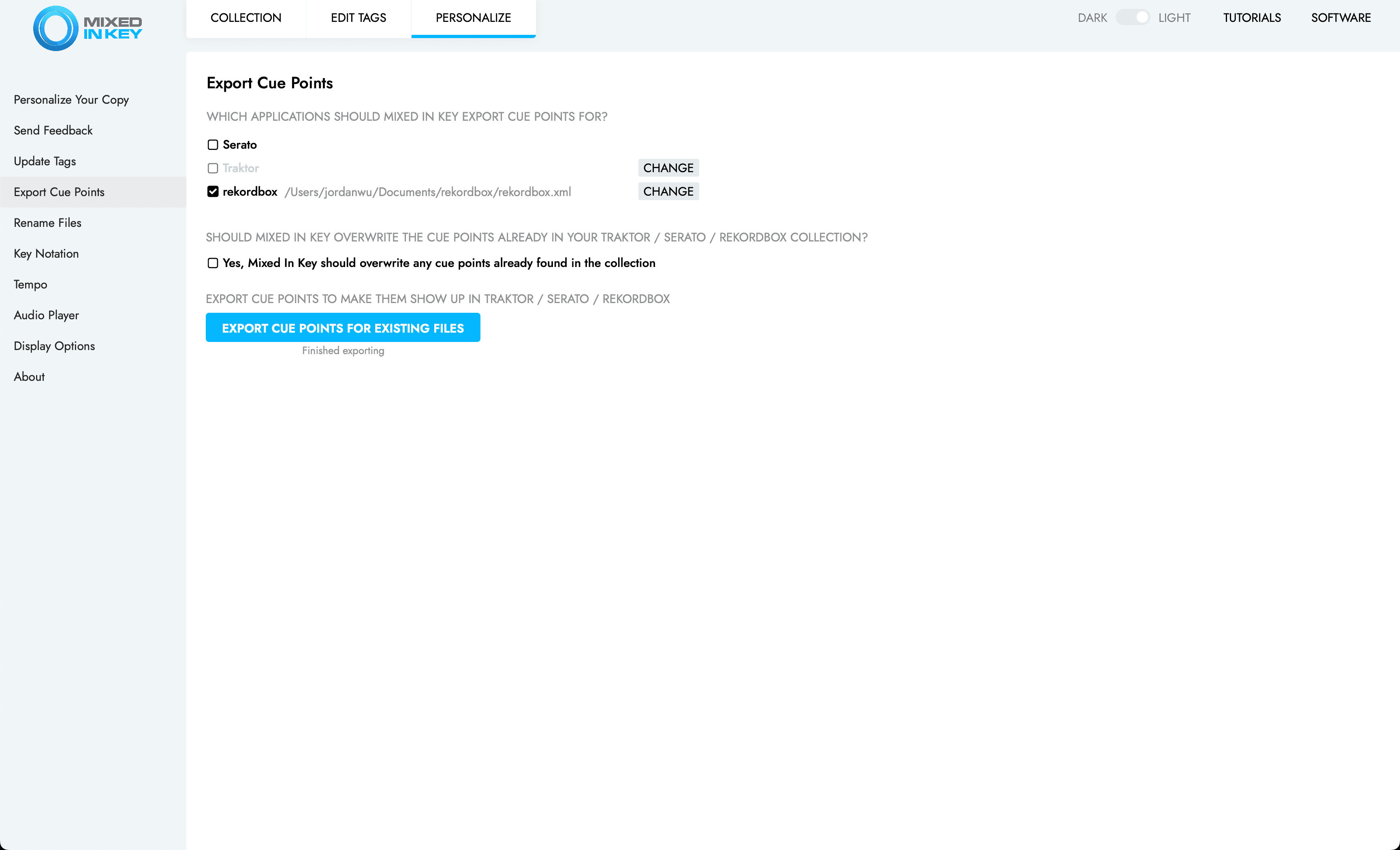
In Rename Files section make sure you have Do not rename files checked.
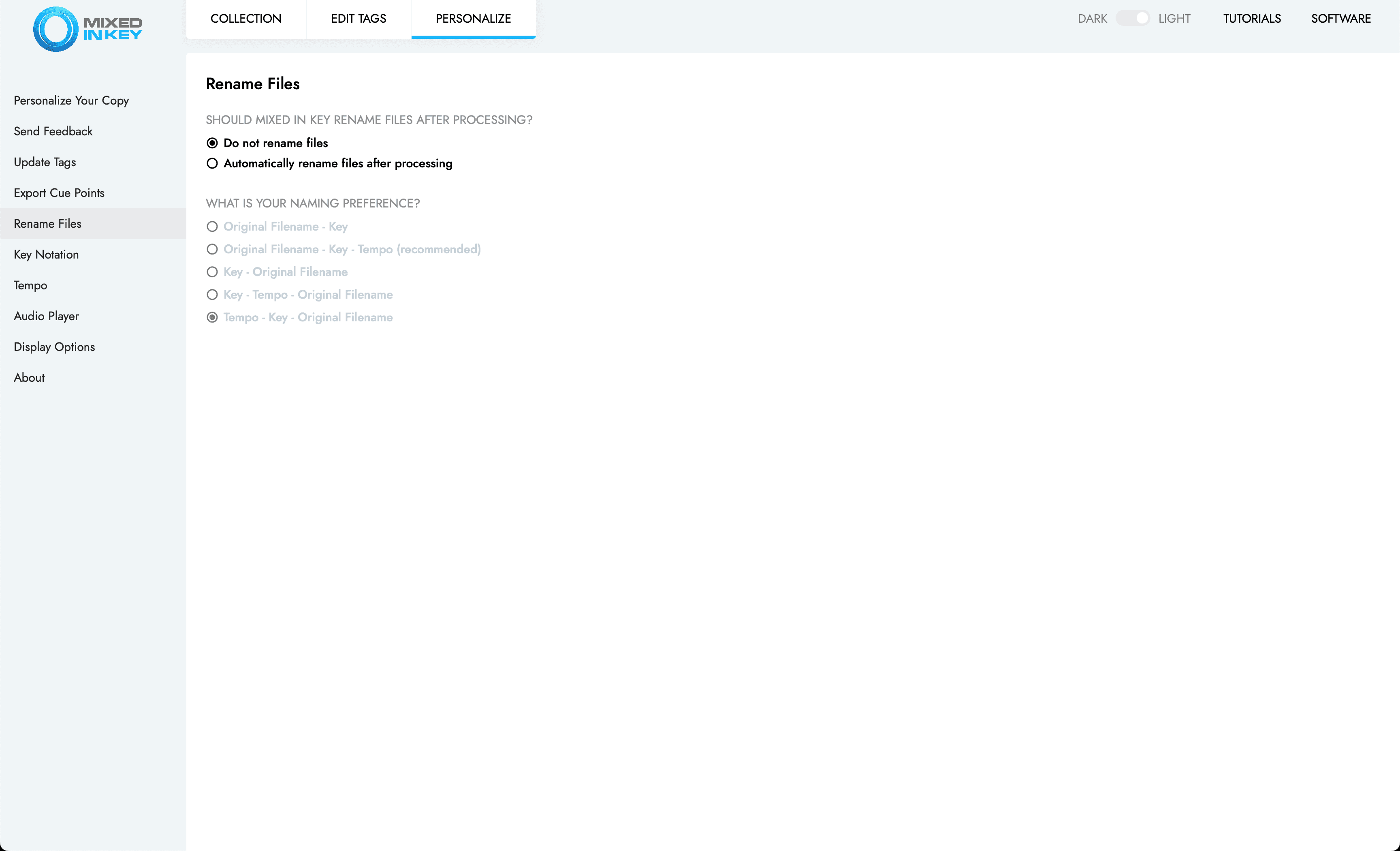
In Key Notation section make sure you have Camelot checked.
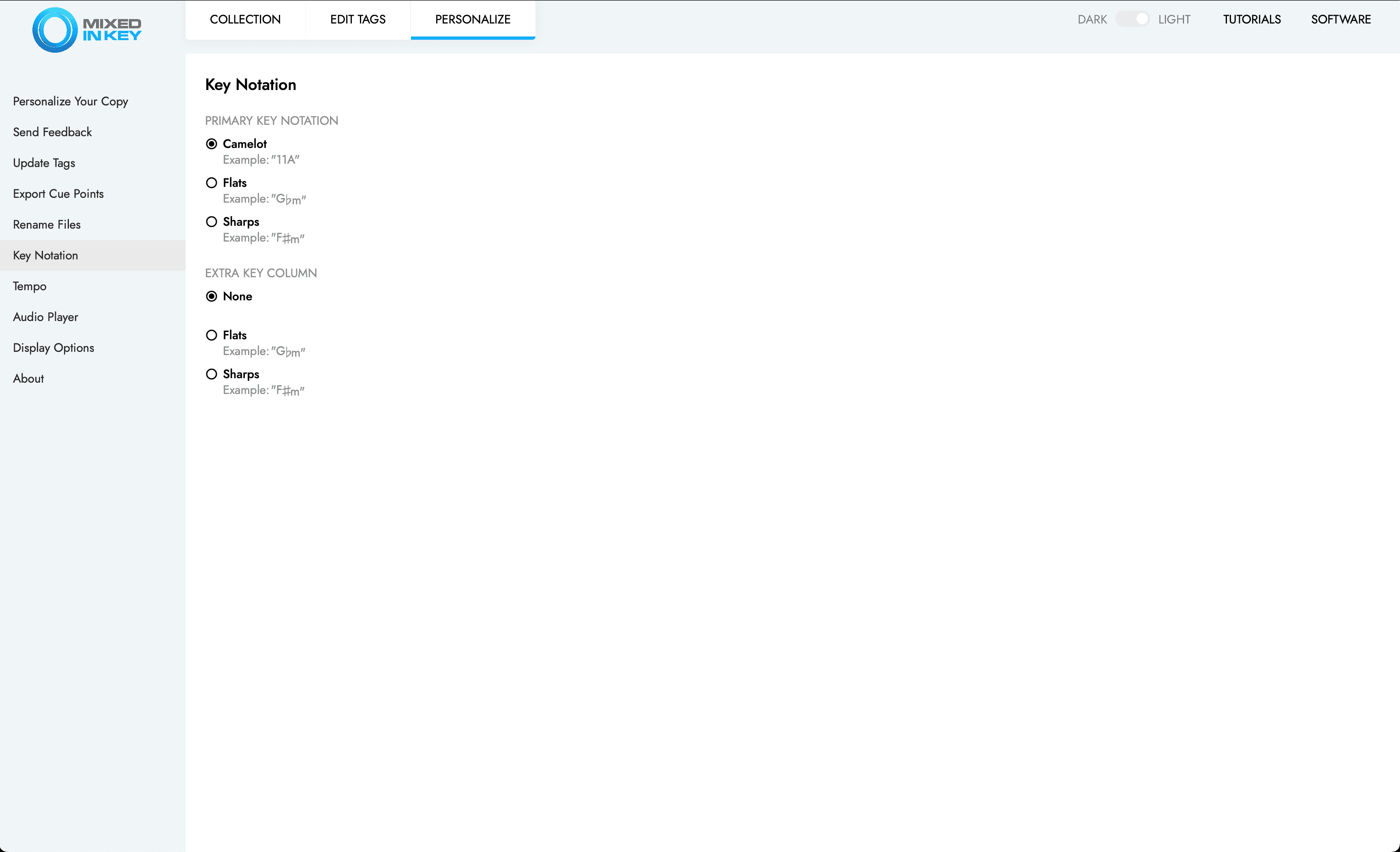
In Tempo section make sure you set the BPM range based on your tracks.
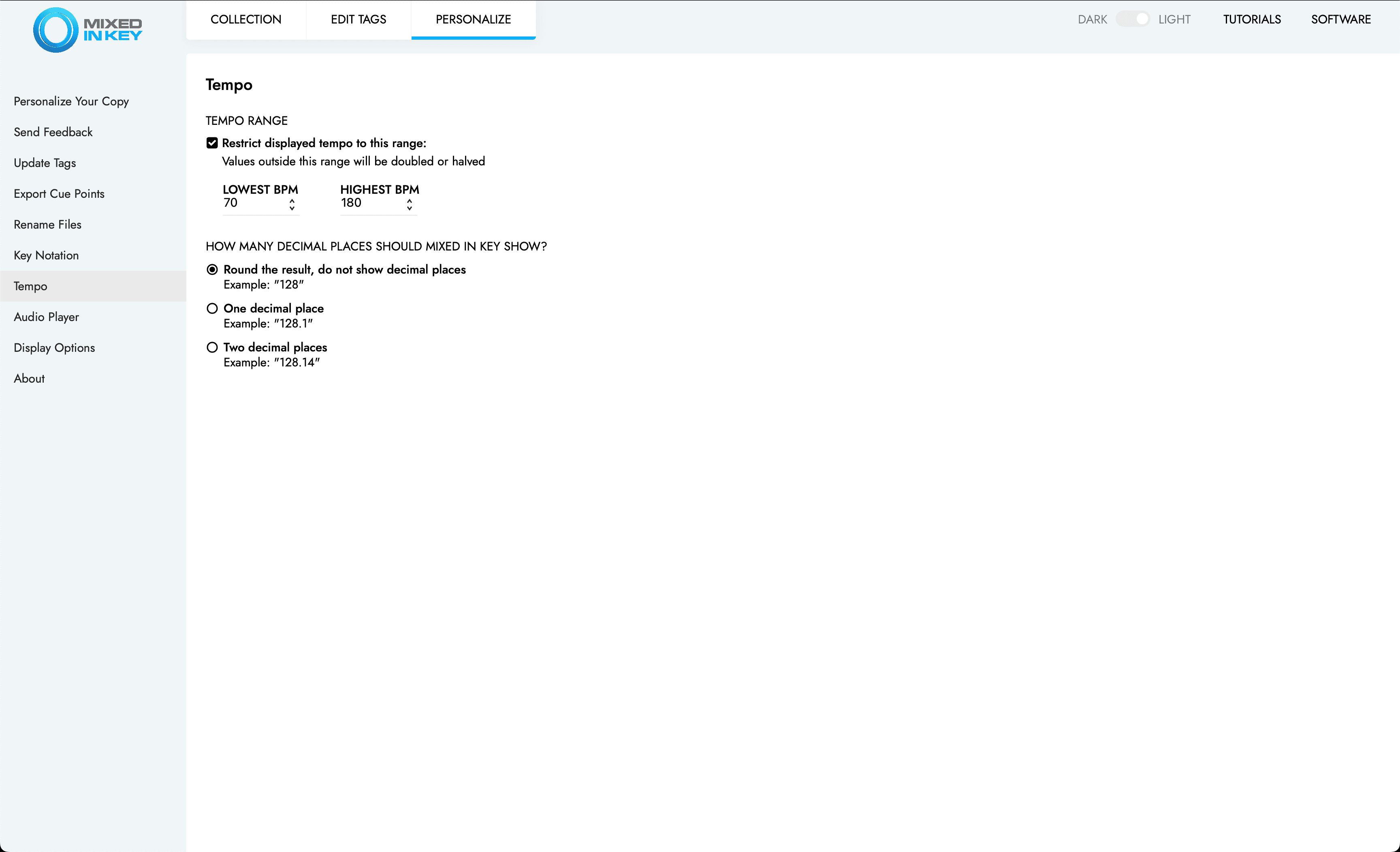
Once you have all the settings in place you can add tracks to Mixed in Key collections.
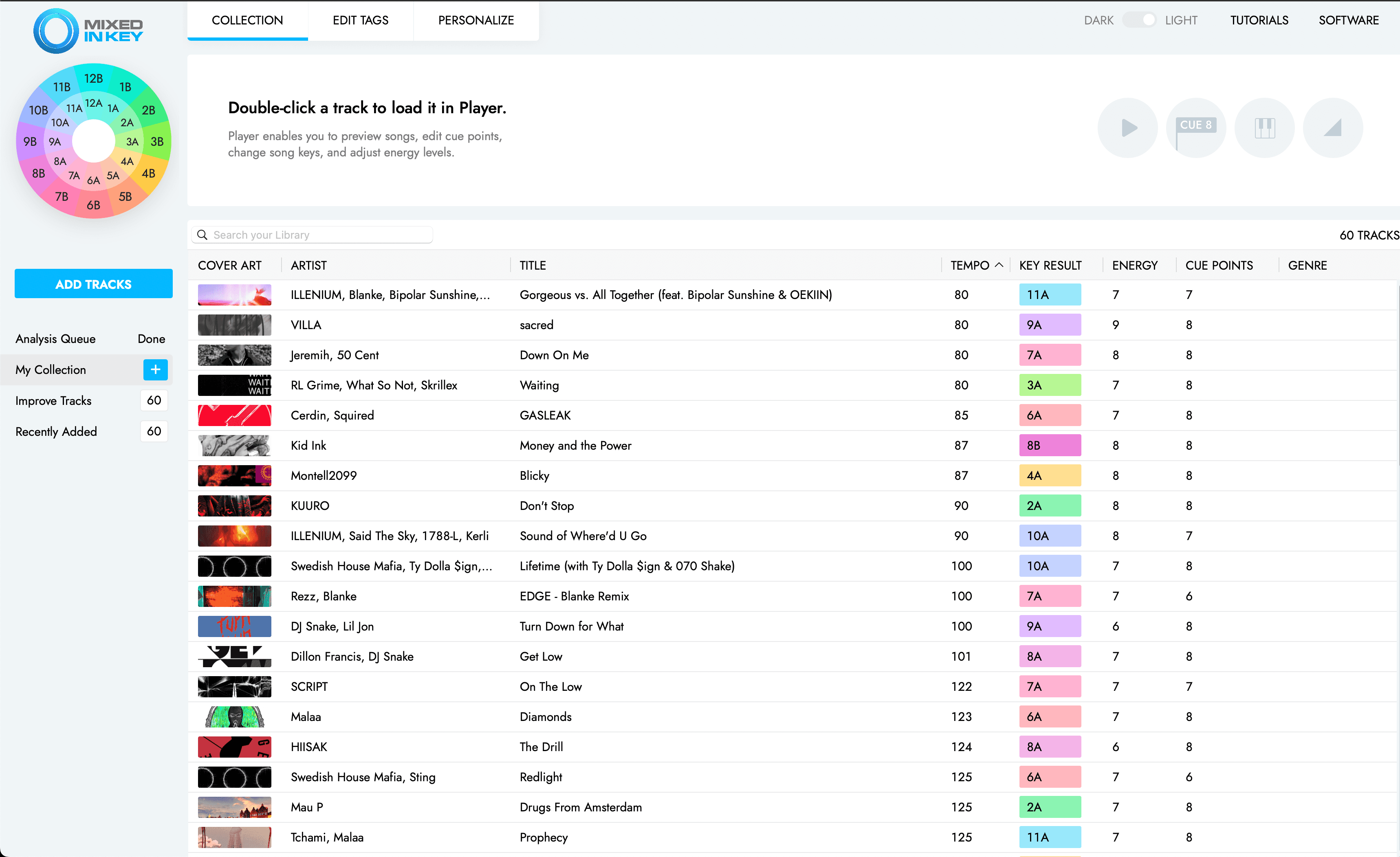
Updating Tracks in Rekordbox
Now we need to update our playlist in Rekordbox with Mixed in Key metadata. First you can update the tags which will include the energy level in the comments. Select all tracks and then right click and select Reload Tags.
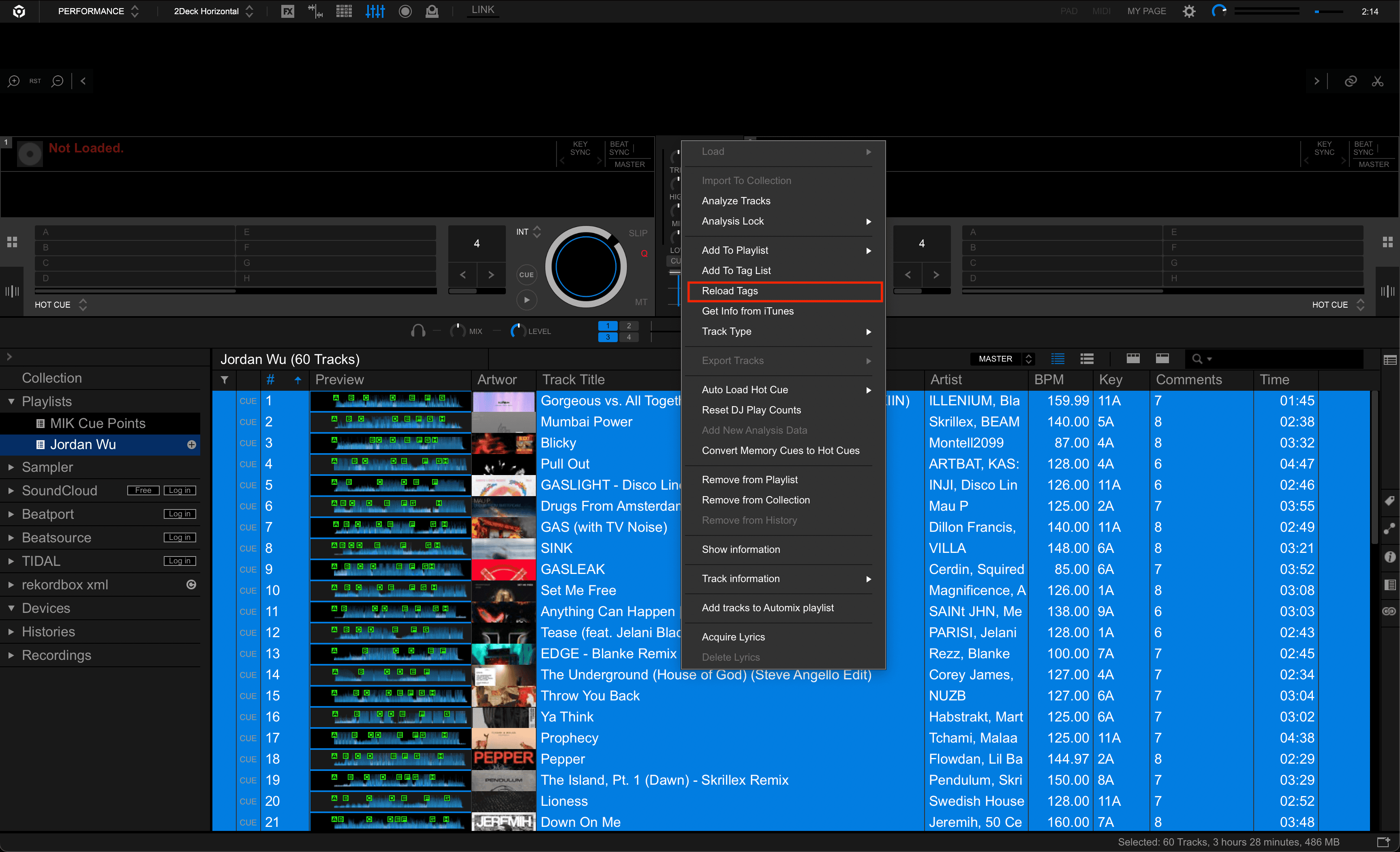
Next to add cue points to your playlist you would need to click refresh icon in rekordbox xml.
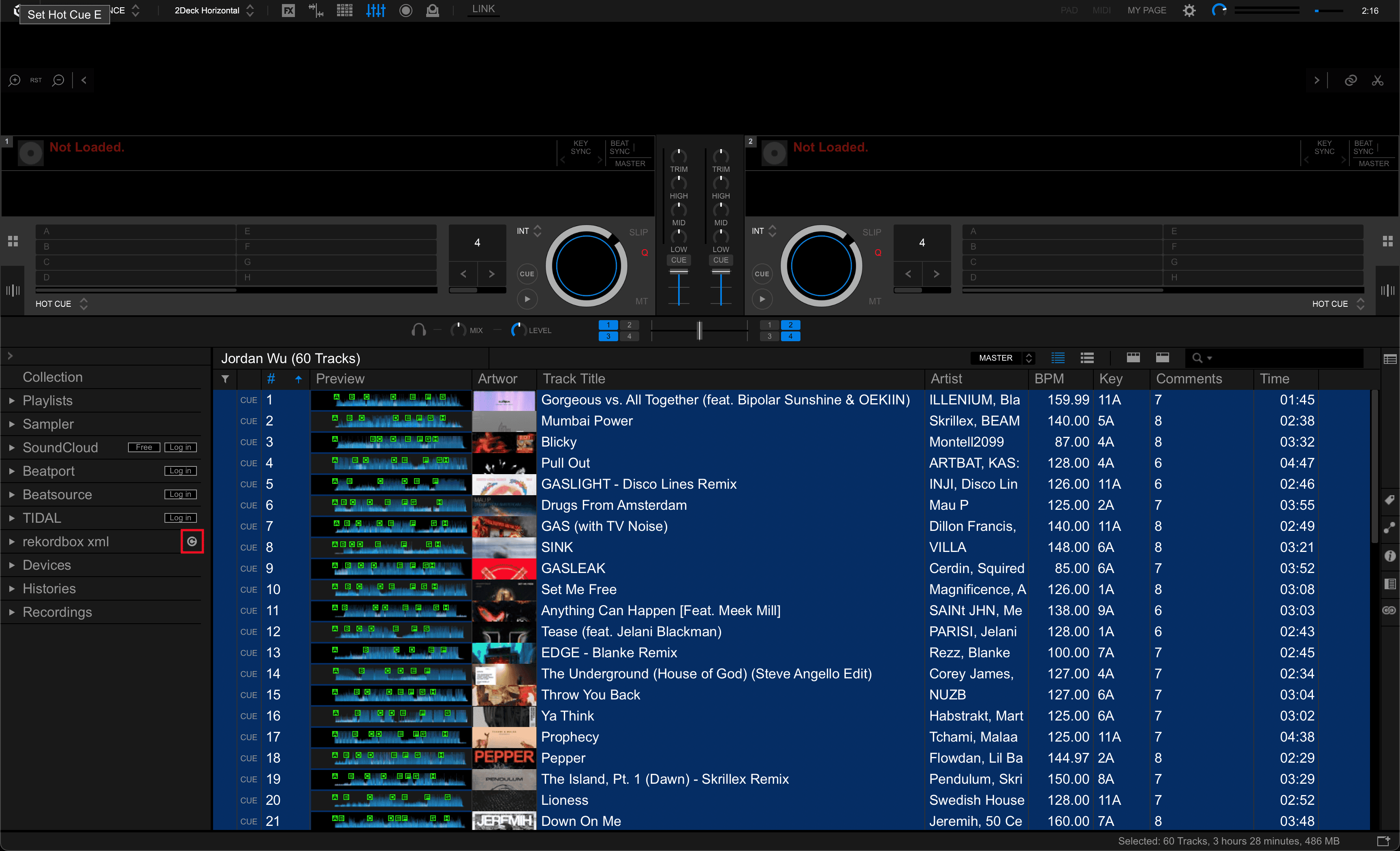
Next import playlist by selecting the playlist in rekordbox xml then right click and select Import Playlist.
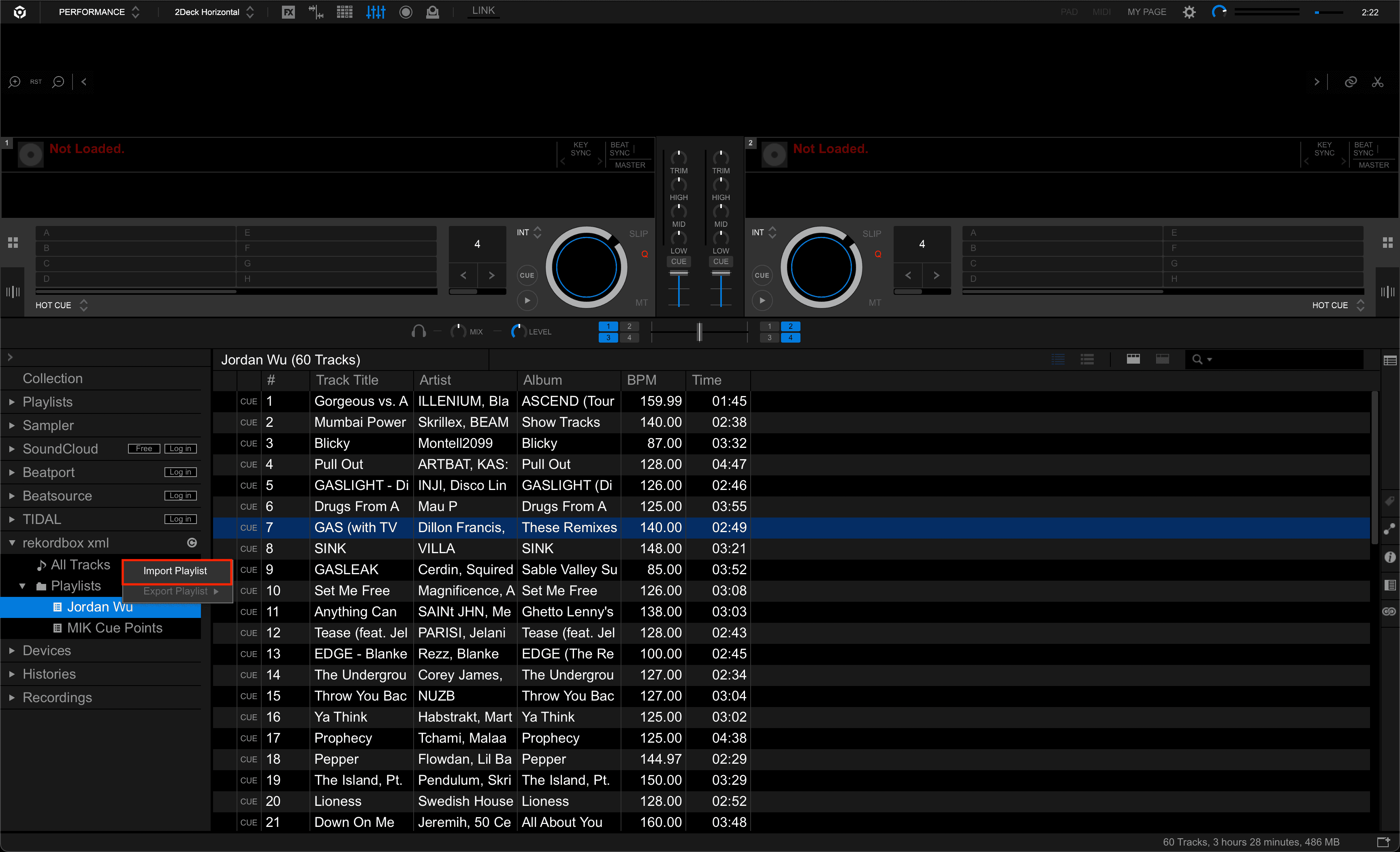
Lastly, you want to import your playlist to collections. Select all tracks in your playlist in rekordbox xml then right click and select Import to Collection. If the track already exists in the collection be sure to allow loading in the tag of the library being imported.
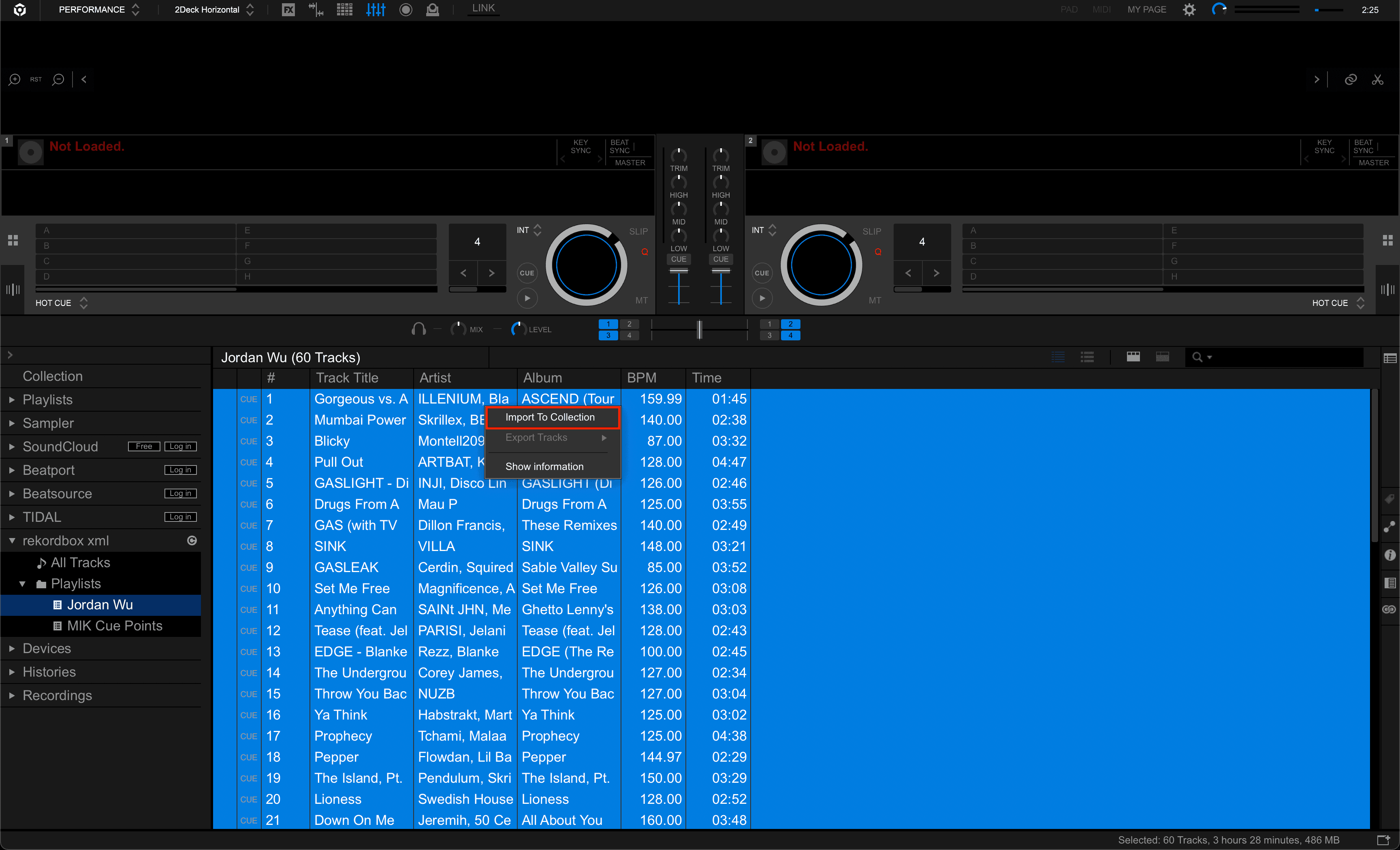
That's all you need to use Mixed in Key with Rekordbox! Now you have all the cue points set for all your tracks! The cue points might not be accurate and it's best to reset the cue points if that happens in Rekordbox or using your CDJ.
